Maintenance Tab Description
The Maintenance tab allows you to start the Canon IJ Printer Assistant Tool or check the status of the printer.
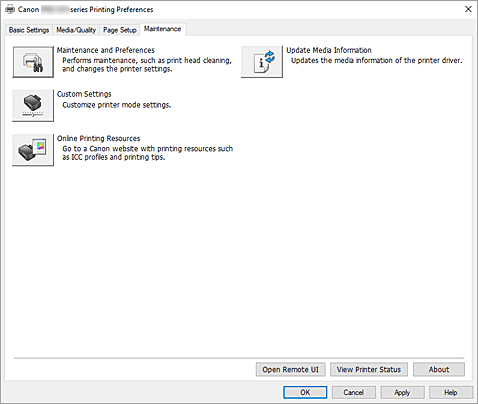
-
 Maintenance and Preferences
Maintenance and Preferences -
Canon IJ Printer Assistant Tool is started.
You can perform printer maintenance or change the settings of the printer. -
 Custom Settings
Custom Settings -
Opens the Custom Settings dialog box.
Perform this function to change the settings of this printer. Note
Note- If the printer is off or if communication between the printer and the computer is disabled, an error message may appear because the computer cannot collect the printer status.
If this happens, click OK to display the most recent settings specified on your computer.
- If the printer is off or if communication between the printer and the computer is disabled, an error message may appear because the computer cannot collect the printer status.
-
 Online Printing Resources
Online Printing Resources -
Go to a Canon website with printing resources such as ICC profiles and printing tips.
 Important
Important- To use this function, you must have an Internet connection. Note that you are responsible for any Internet connection fees.
-
 Update Media Information
Update Media Information -
Gets the latest media information from the printer and updates the media information in the printer driver.
When the media information is updated, the media displayed for Media Type on the Media/Quality tab is updated to the latest information.
When media information on the driver cannot be successfully updated, click Initial Check Items and check the content that is displayed. - Open Remote UI
- Menu for performing printer maintenance and changing settings.
- View Printer Status
-
Starts the Canon IJ Status Monitor.
Perform this function when you want to check the printer status and how a print job is proceeding. - About
-
Opens the About dialog box.
The version of the printer driver, plus a copyright notice, can be checked.
In addition, the language to be used can be switched.
Custom Settings dialog box
When you click Custom Settings, the Custom Settings dialog box is displayed.
If necessary, switch between various modes of printer operation.
- Rotate 90 degrees left when orientation is [Landscape]
-
On the Page Setup tab, you can change the rotation direction of the Landscape in the Orientation.
To rotate the print data 90 degrees to the left during printing, check this check box. Important
Important- Do not change this setting while the print job is displayed in the print wait list. Otherwise, characters may be omitted or the layout may become corrupt.
 Note
Note- If Envelope Com 10, Envelope DL, Yougata 4 4.13"x9.25", or Yougata 6 3.86"x7.48" is selected for Page Size on the Page Setup tab, the printer rotates the paper 90 degrees to the left to print, regardless of the Rotate 90 degrees left when orientation is [Landscape] setting.
- Do not detect mismatched paper settings when printing from a computer
-
When you print documents from your computer, the paper settings in the printer driver and the paper information registered on the printer do not match, this setting disables the message display and allows you to continue printing.
To enable detection of paper setting mismatches, uncheck this check box. - Disables paper width detection when printing from computer
-
Even if the paper width identified by the printer during printing from the computer differs from the paper width that was set in Paper Size on the Page Setup tab, this function disables the message display and allows you to continue printing.
To disable detection of the paper width during printing, check this check box.
Initial Check Items (Update Media Information)
Check that the printer is connected to the computer and that printer is turned on.
If you are unable to update media information, check the following points.
- Ensure that a user set with administrator privileges carries out the media information update.
Users other than administrators can check if a media information update is required, but cannot carry out the update itself. - Before updating media information, ensure you have added, edited, or deleted media information on the printer using the Media Configuration Tool.
 Important
Important
- It may take some time to update media information.
- Do not change media information on the printer while you are updating media information on the printer driver.
About dialog box
When you click About, the About dialog box is displayed.
This dialog box displays the version, copyright, and module list of the printer driver. You can select the language to be used and switch the language displayed in the setup window.
- Modules
- Lists the printer driver modules.
- Language
-
Specifies the language you wish to use in the printer driver setup window.
 Important
Important- If the font for displaying the language of your choice is not installed in your system, the characters will be garbled.
- Settings for Data Sending
-
If you click Settings for Data Sending, the Settings for Data Sending dialog box will be displayed.
If it includes data you do not agree to sending, uncheck this check box.
 Note
Note
- Some printer functions can be set only from the Maintenance tab of Printer properties.
